In this article you will learn how to create a custom moving Halloween theme for your controller.
Step 1: Start by selecting “Customize” at the bottom of your screen, and scrolling to the bottom.
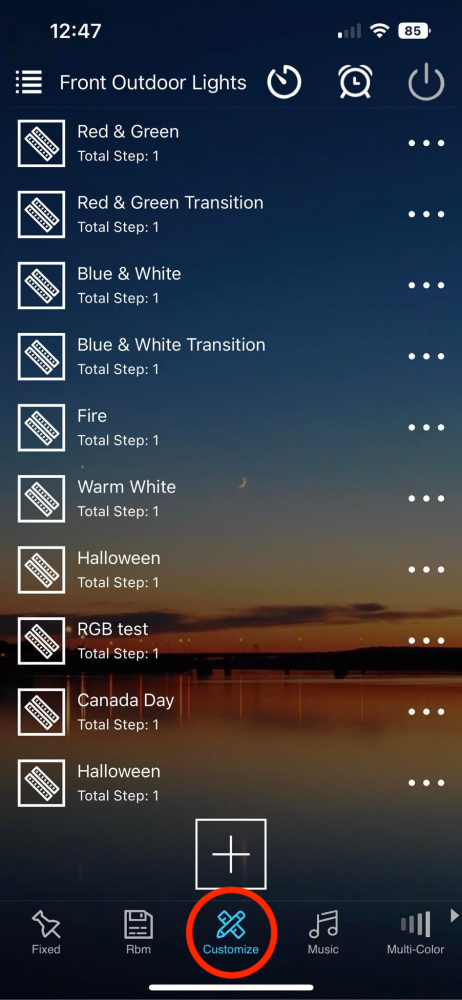
Step 2: Touch the “+” symbol to add a custom pattern
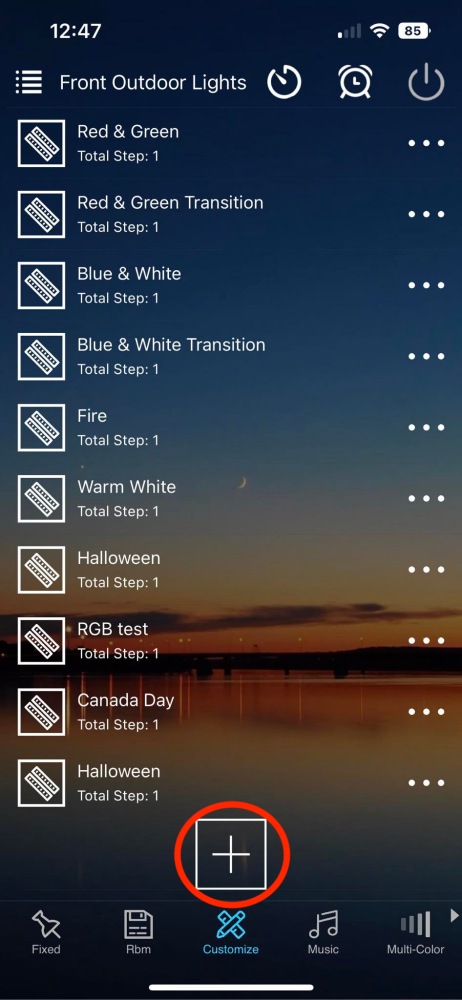
Step 3: Touch “Add Steps”
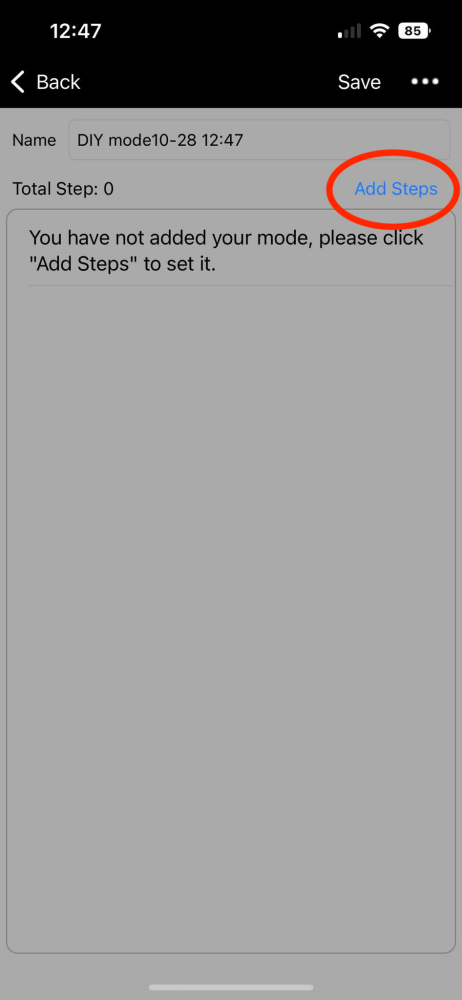
Step 4: Touch “Please Choose”
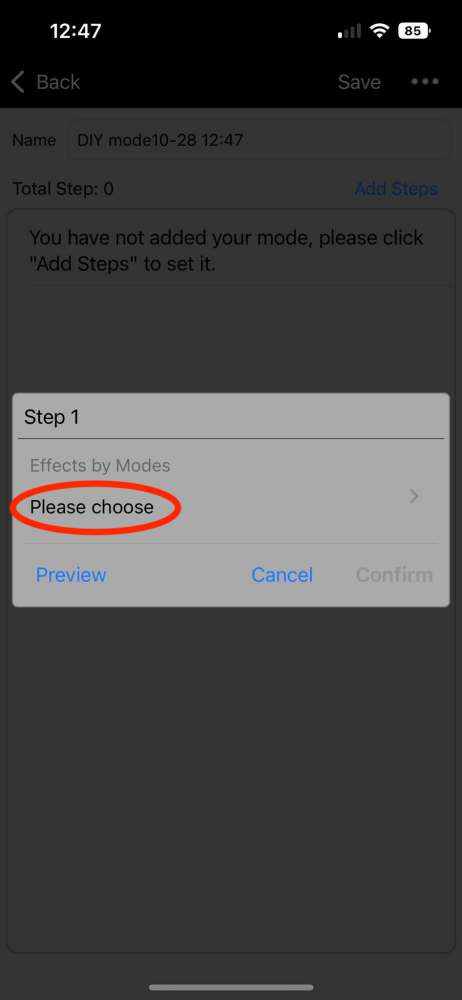
Step 5: Depending on the amount of orange or purple you would like, here we recommend pattern number 6 for even orange/purple or number 32 for more of one colour. Touch the pattern you desire.
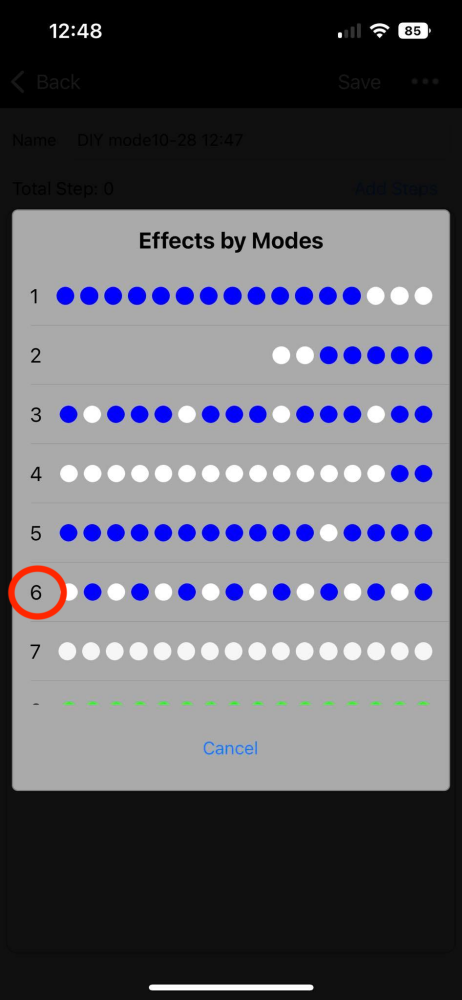
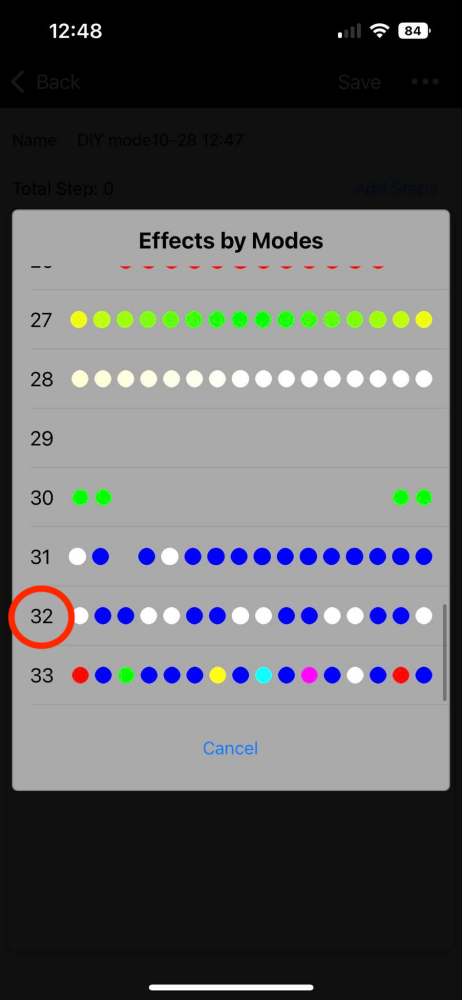
Step 6: In this example we used pattern 32 for more purple (1 orange, 1 purple, 1 orange, 3 purple and repeats) Now you will see foreground and background. Foreground for pattern 32 is the one with the least active lights, background will be the dominating colour. Touch “Foreground”
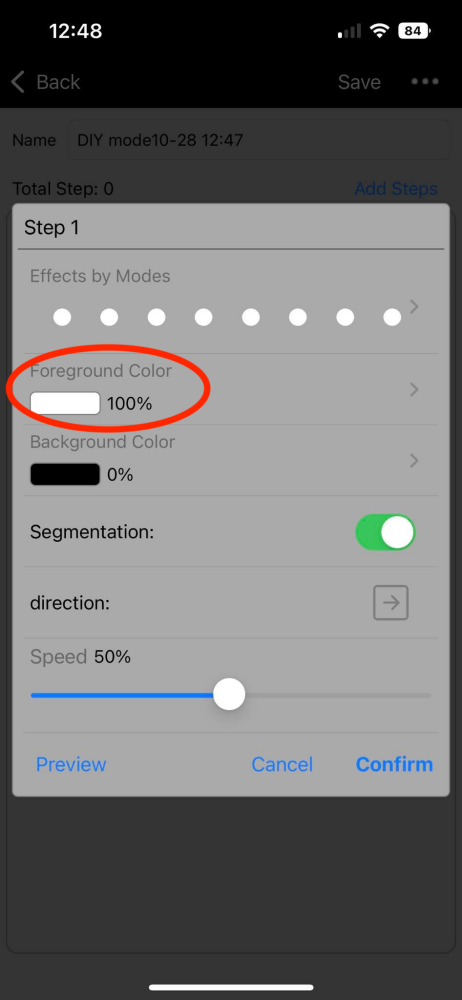
Step 7: Selecting the foreground colour. The colours listed below are our recommendations however you can adjust accordingly. Not all pixels display the same colour so some fine tuning for colour adjustment may be required. For this example we are going to use orange as the foreground to provide more purple on the house to provide a spookier look.
For RGBW users: Orange
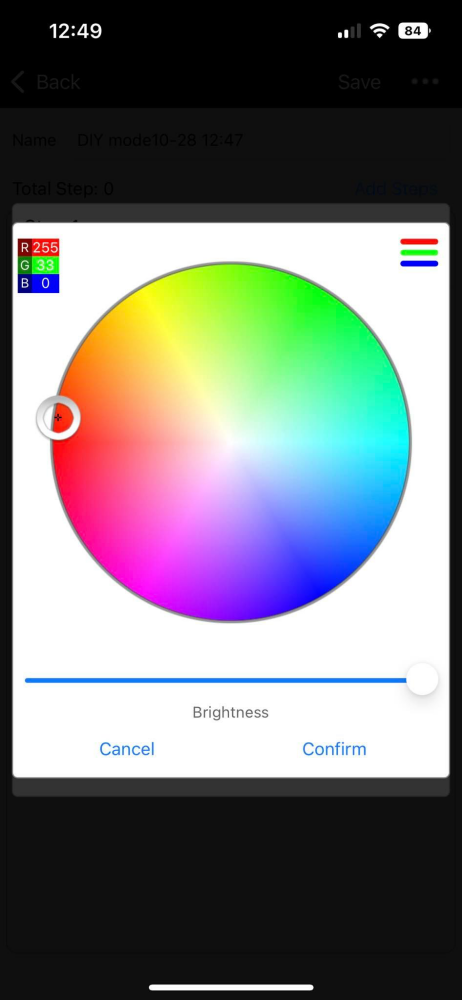
For RGB users: Orange
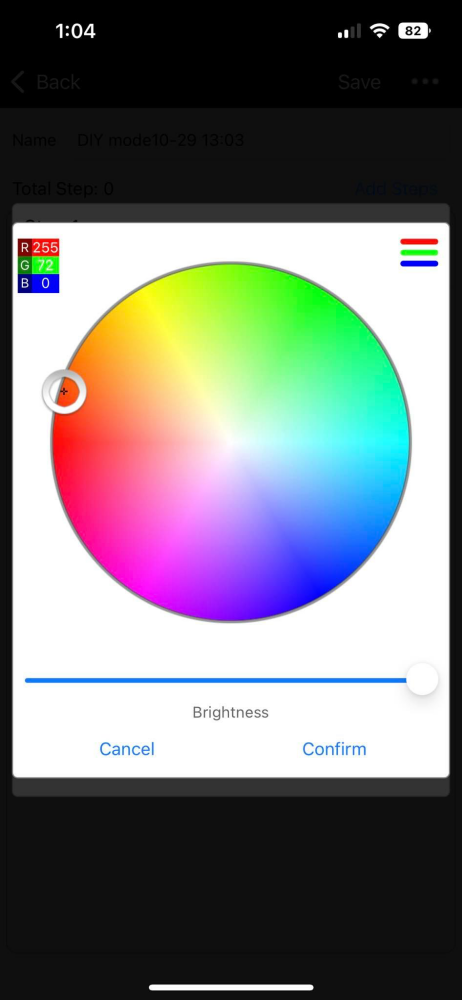
You can also press the 3 lines in the top corner (Red, Green, Blue) to customize the RGB code and get the exact colour you wish.
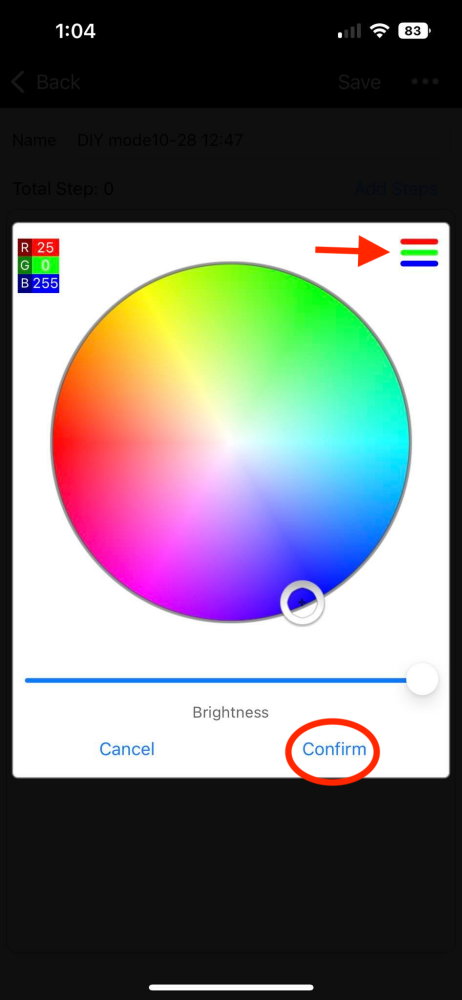
After you select the colour hit “Confirm”.
Step 8: Now select background.
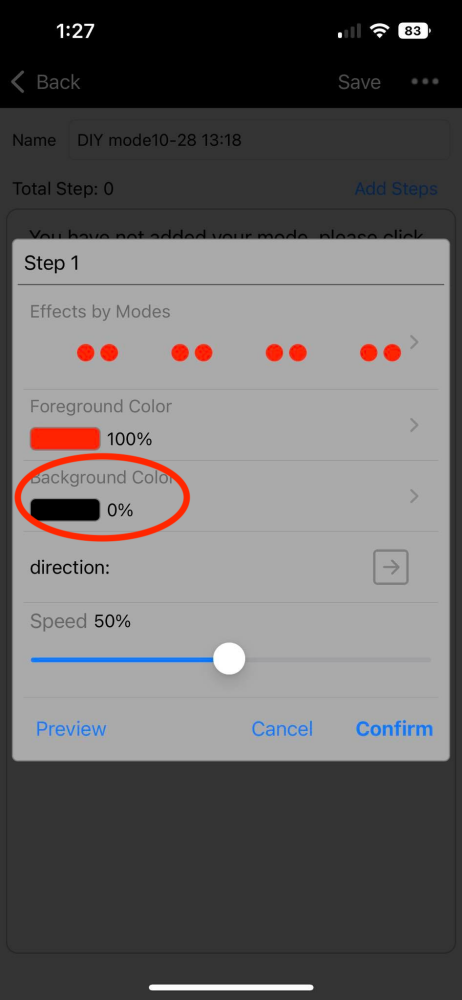
Step 9: Select desired background colour. For this example we will select purple.
For RGBW Users: Purple
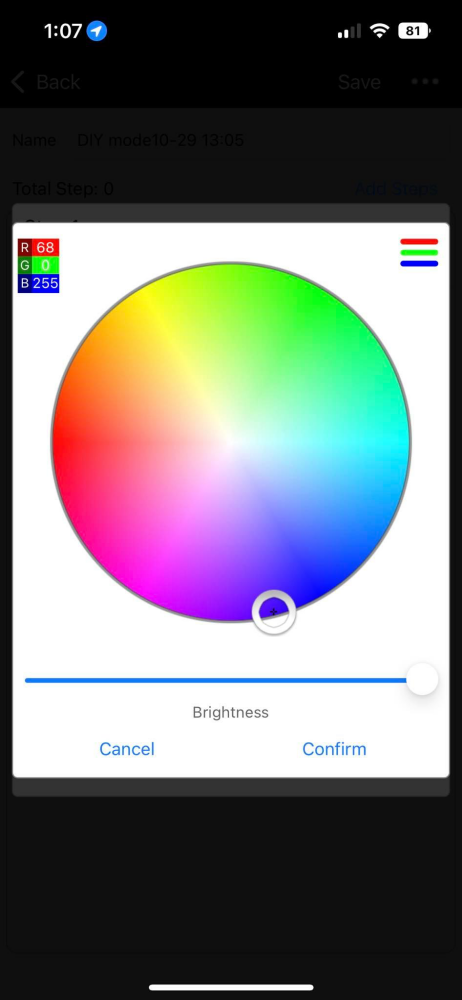
For RGB Users: Purple
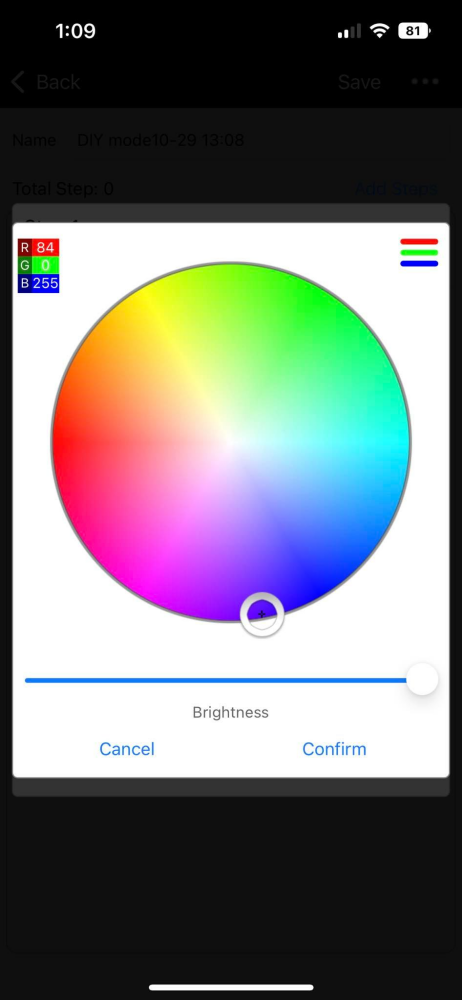
After you select the colour, touch “Confirm”.
Step 10: Reduce the speed down to the desired amount by pressing and moving the slider down. For this example we set the speed at 1%.
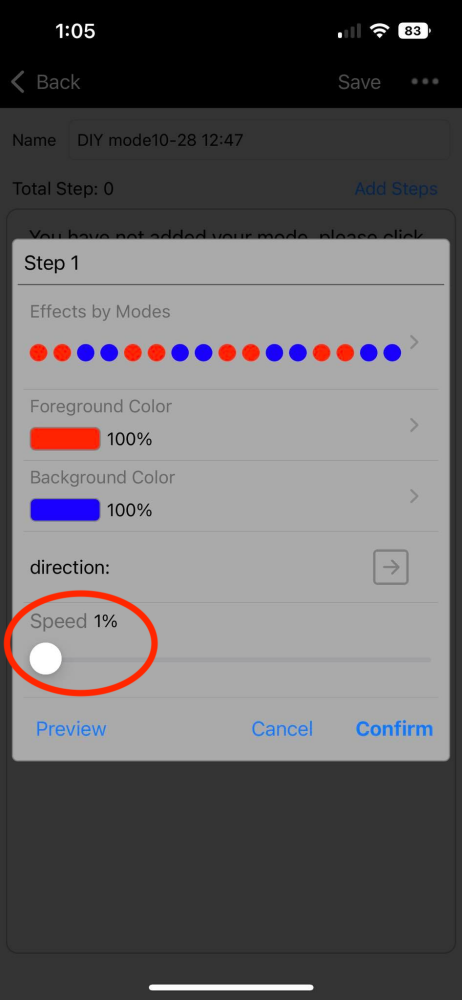
Step 11: Touch “Preview” to see the current settings on your home and confirm that is what you desire. Should you not like it, go back through the steps and hit preview when ready to see the changes. If you don’t hit preview, the lights will not update to the latest settings.
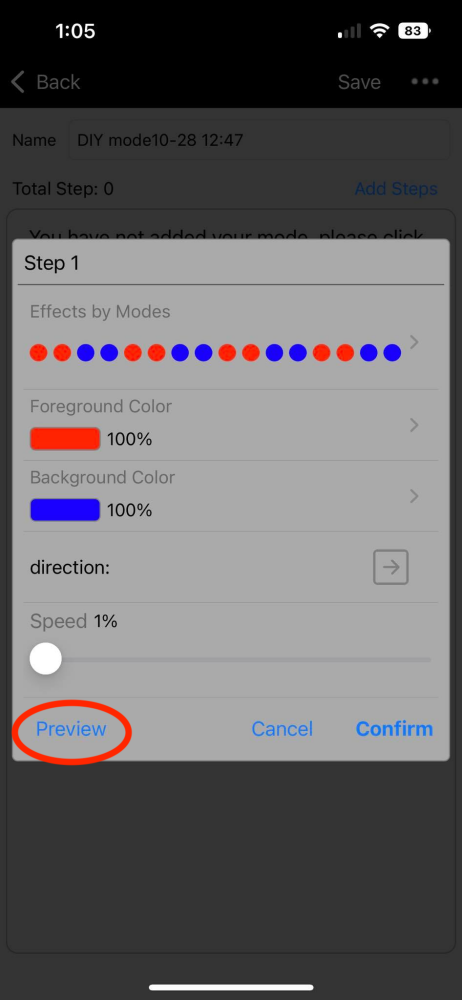
Step 12: Touch “Confirm”
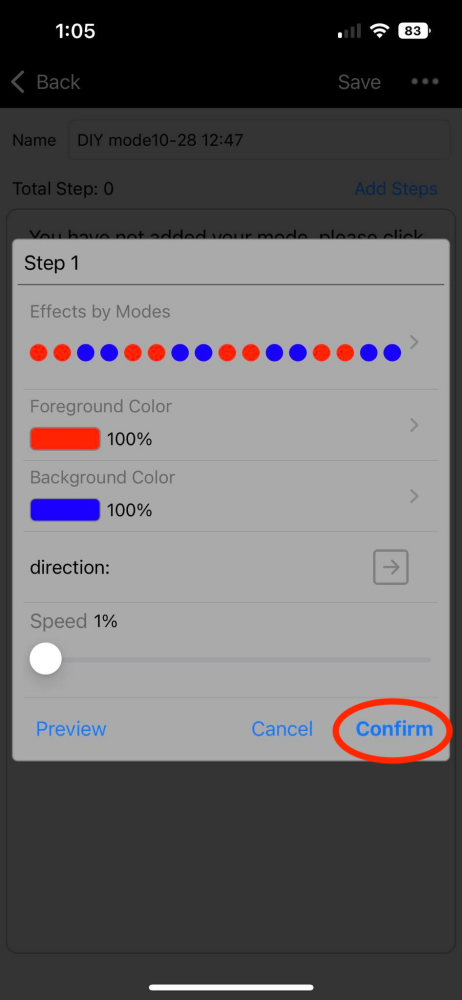
Step 13: Touch the name area and change the name to what you would like to define this pattern as. We will call it “Halloween”.
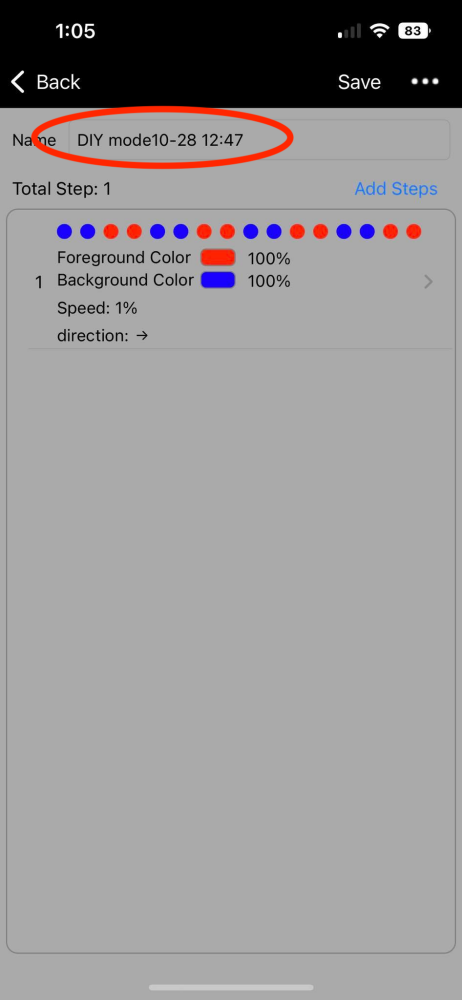
Step 14: Touch “Save”
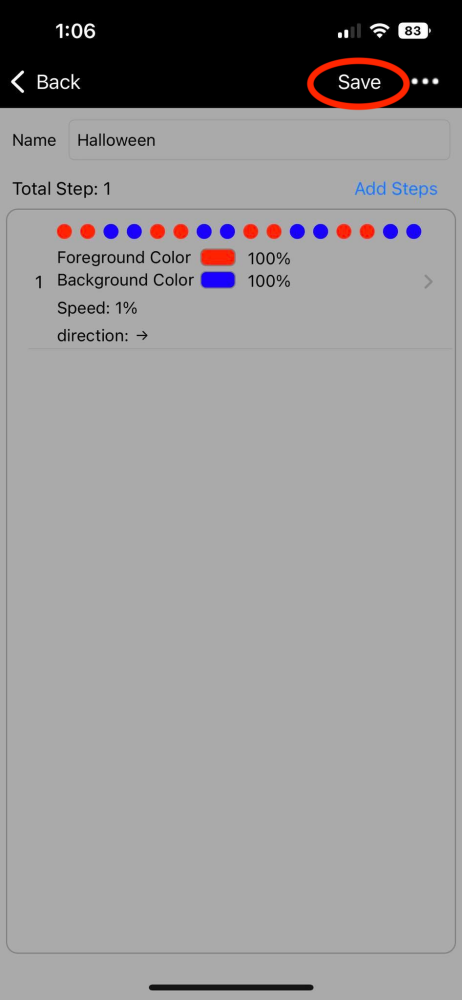
You have now successfully completed building your own Halloween themed pattern under the customize area of the app. You should be able to see the named theme at the bottom of your list should you already have created any other patterns.
Enjoy!




