In this article you will learn how to create a custom static Halloween theme for your controller.
Step 1: Start by selecting “Multi-Color” at the bottom of your screen, and scrolling to the bottom.
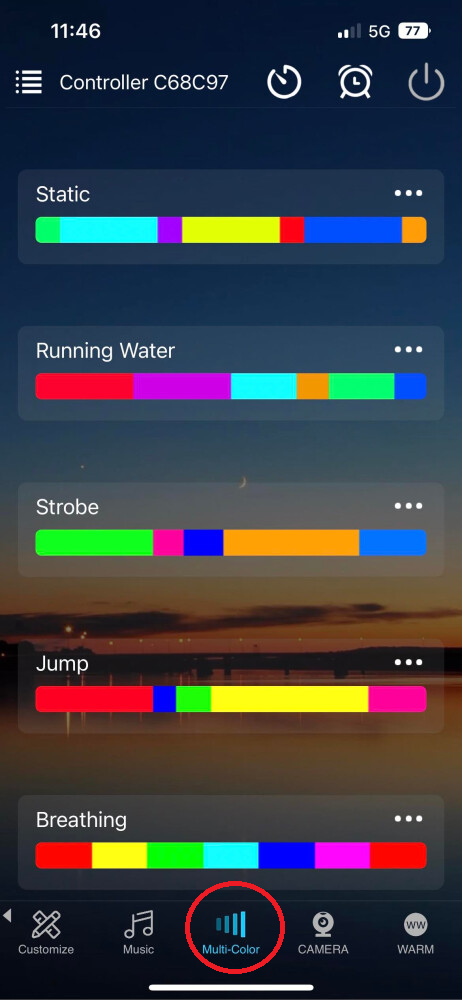
Step 2: Tap on “Add/Create” and select “Fill-in Color”
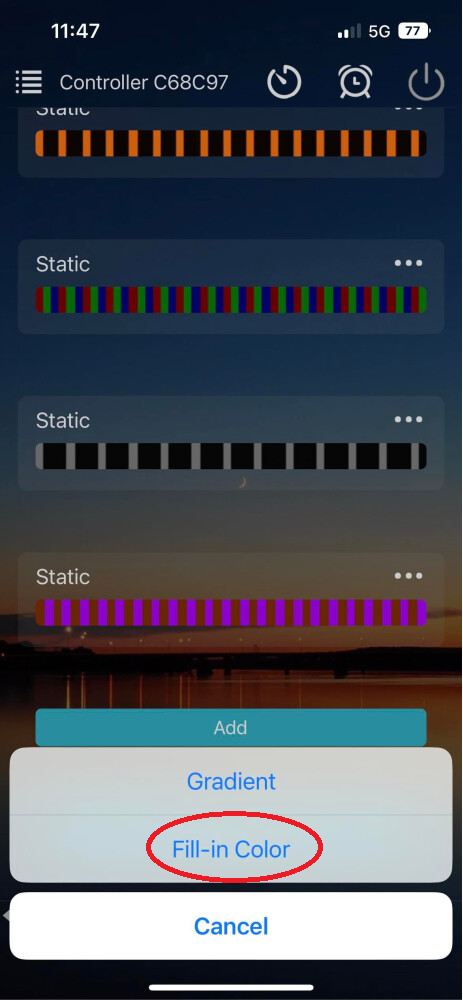
Step 3: Select the red color next to the circled (1)
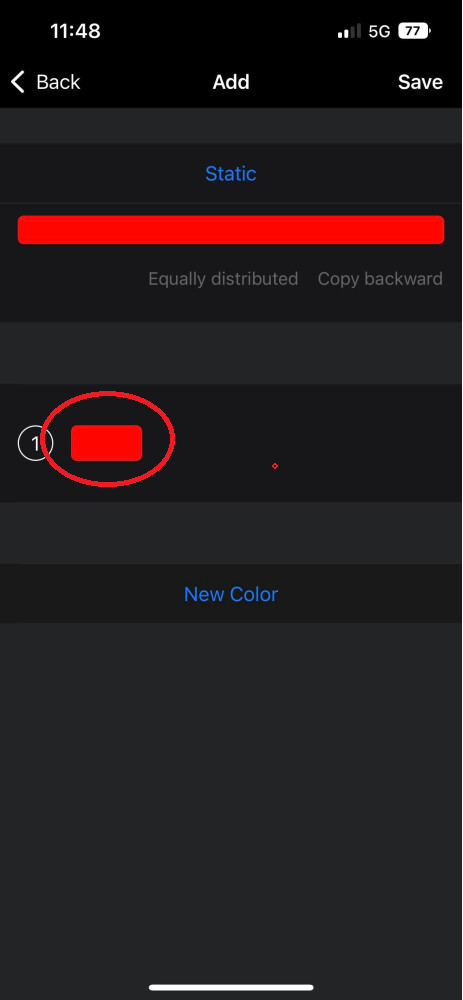
Step 4: You’ll see a color wheel pop up, where you can change the color by dragging the circular selector around. But you can also fine tune your colors by selecting the 3 color bar at the top right of the pop-up. Some RGB codes will vary system to system. We’ve provided the RGB codes below for Orange and Purple.
Orange
R – 255
G – 33
B – 0
Purple
R – 25
G – 0
B – 255
Orange Below
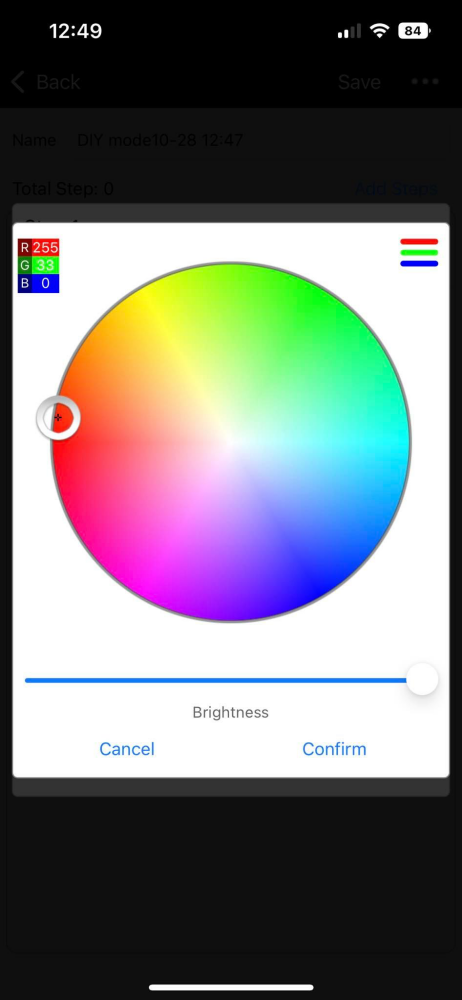
Purple Below
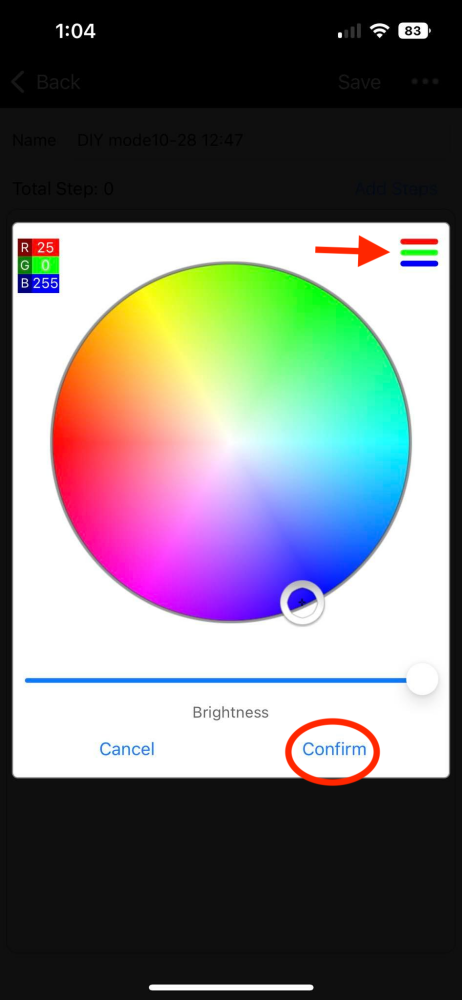
By selecting the three color bars you will see this screen below where you can fine-tune your adjustments.
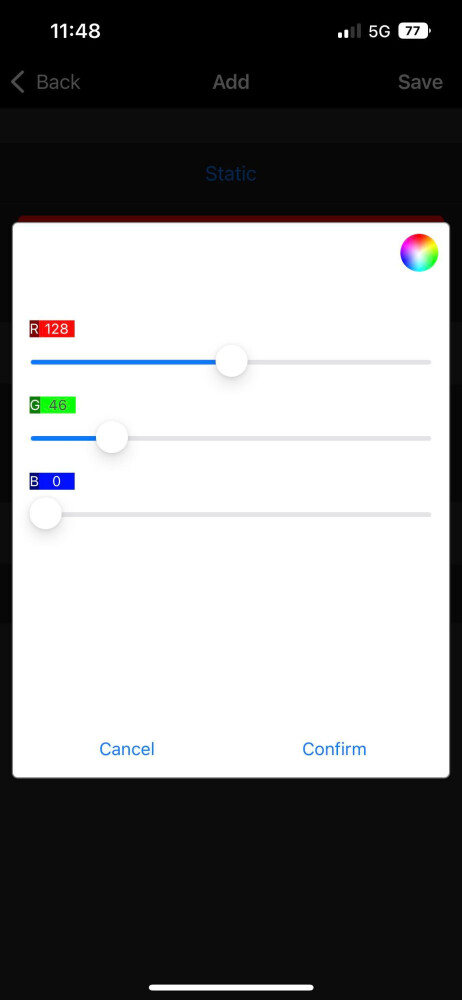
Select the color of your choice, and adjust the brightness if you wish. We recommend 50% brightness.
Select Confirm and Save.
Step 5: Ensure that the first color is in the default position 1 (or blank), then repeat same steps for the 2nd color by selecting “New Color”
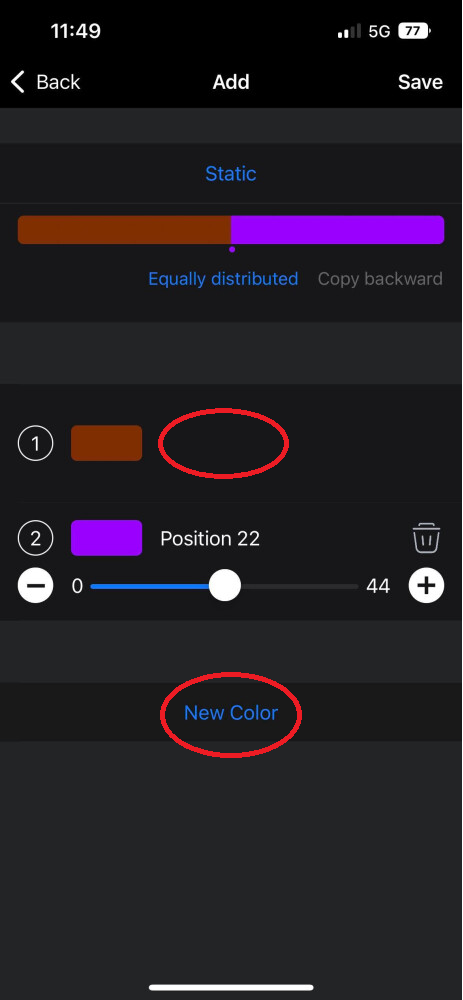
Next, adjust your new color color to position 2 so it looks like below:
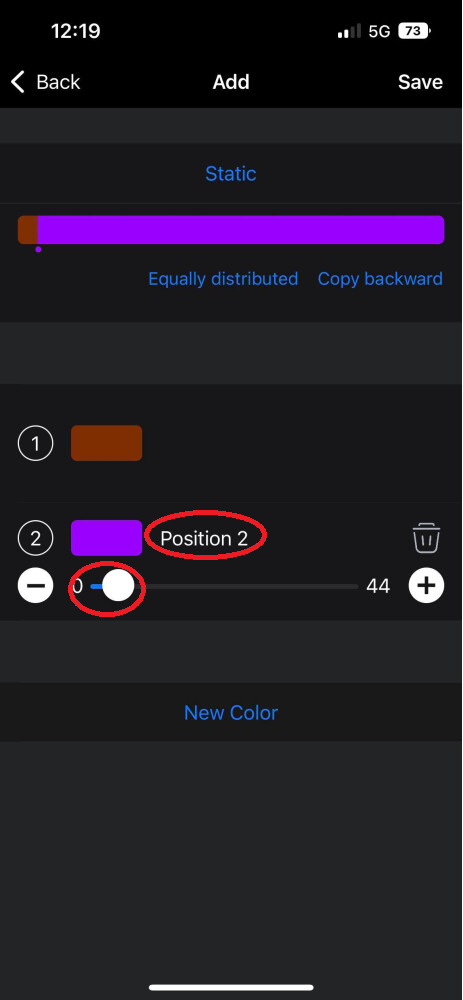
Step 6: Select the option Copy backward, and adjust and slide the positioning to your choice. We recommend that you’re outside and viewing your property as we will be able to see a live preview.
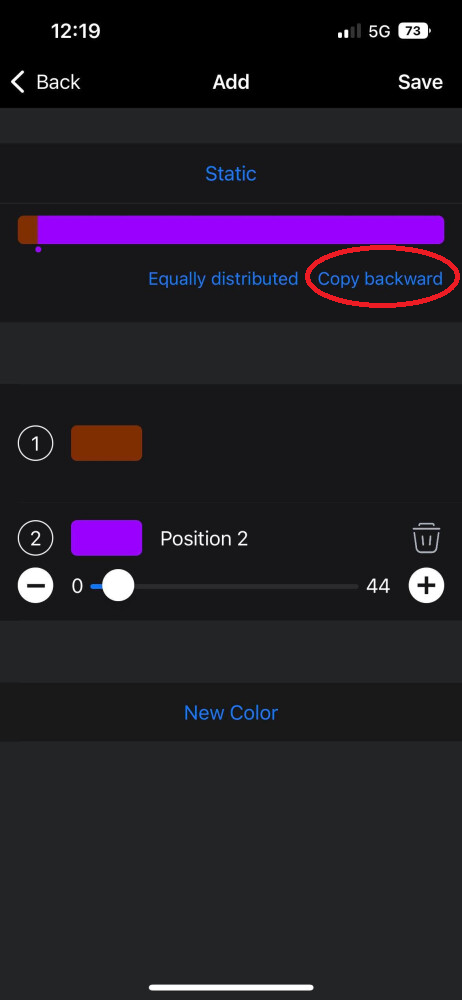
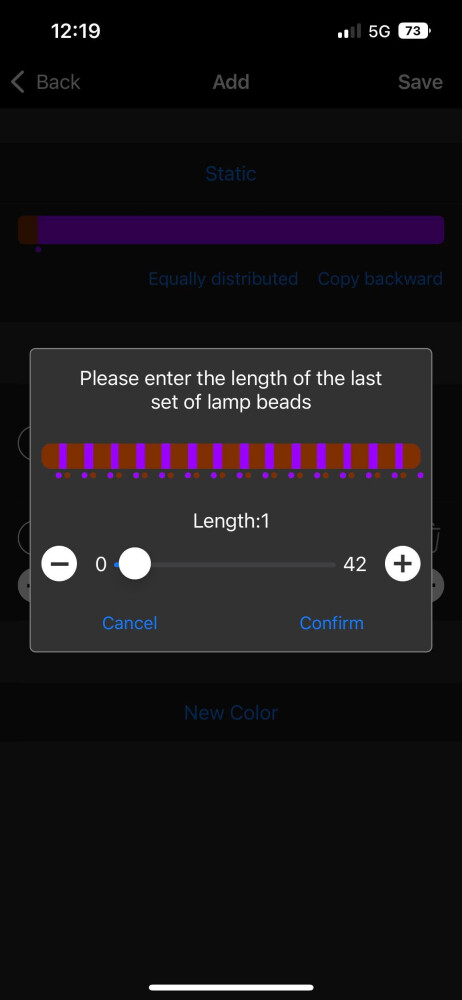
Once you have it in a position you like, please select confirm.
Note: Once the pattern is saved it cannot be easily changed. It is better to restart with a new pattern and go through the steps to adjust colors and position/length.
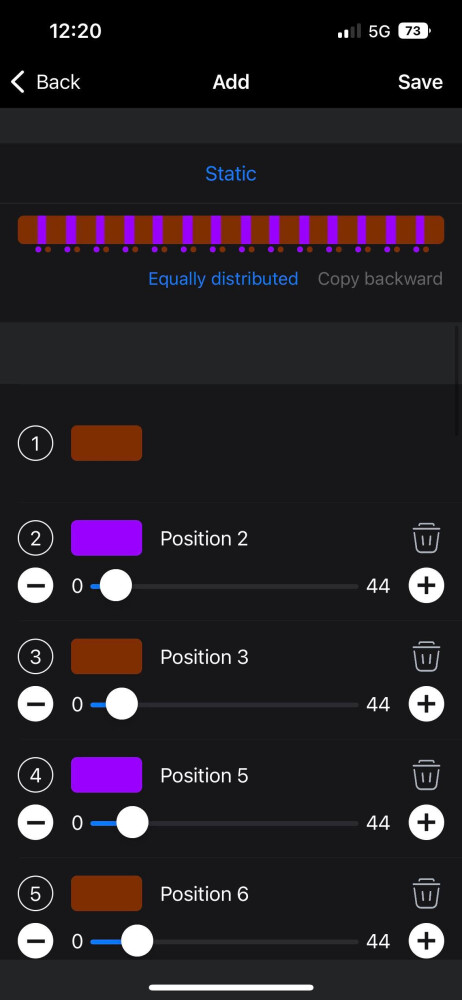
Select “Save” at the top right, select your newly created pattern, and you should see it displayed on your home.




